The Attribute Definition button allows creating an attribute definition.
Quick Access Panel: ![]()
Ribbon: Editor -> Text -> Attribute Definition
Menu: Draw -> Text -> Attribute Definition
To create an attribute connected with a block you should first create an attribute definition, which contains its characteristics. To connect an attribute with a block you should create a block definition, the list of elements of which must contain the created attribute definition. If an attribute definition isn't included to the list of the block constituents at the moment of creation of a block definition it will be impossible to connect any attribute with this block. It will have to be deleted and created anew.
When creating an attribute definition the user enters the name and the value of the attribute when needed. The value of the attribute can be added at the stage of creation or while editing with the help of the Properties panel or in the dialog box Edit attribs. Several attributes can be connected with a block. Their names can coincide.
An attribute is a textual tag which is one line long. To add special signs and symbols special combinations are used instead of which the corresponding symbols appear:
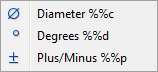
After creating a block the attribute connected with it has a marker of insertion with the help of which it position in the drawing can be changed. Some attributes can be hidden with the help of the settings in the dialog box Edit attribs.
Connecting an attribute with a block.
To connect an attribute with a block do the following:
1.Click ![]() .
.
2.Left click over the image where you want to place the attribute.
3.Enter the name in the Attribute Definition dialog:
Leave the field Text blank.
4.Press the OK button.
5.Draw a rectangle with the help of the corresponding command ![]() .
.
6.Select both entities using Ctrl+A or mouse cursor with the Shift button pressed.
7.Select the command Create block ![]() [Editor-> Instruments-> Create block].
[Editor-> Instruments-> Create block].
8.In the dialog box Create block enter the name of the block Appartment. Set the option Modify as block in the section Objects. In the section Position click on the button Select point and set the point of insertion of the block by left clicking in the upper left corner of the rectangle. After that press OK in the dialog box Create block.
9.A block reference will be created. When an attribute is created with a block not the name of the attribute but its value is shown. That's why the word Number has disappeared. The value (the field Text) of the attribute was left blank.
10.Without deselecting the block enter the value 13 in the Attributes section of the Properties panel for the attribute Number.
Every block attribute is available for editing by its contents - through the Properties panel, and by its placement:
•move mouse cursor inside of the block and perform a single left button click selecting the block and its entities;
•place mouse cursor exactly over the attribute marker, press and hold left mouse button, move cursor right:
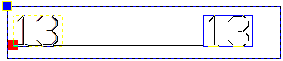
Go to CADEditorX