%PROD_NAME%> has an easy-to-use G-code generator with all the needed settings. It enables to generate G-code from 2D DWG and DXF files to control different types of CNC machines.
How to generate G-code from a file?
1. Run CADEditorX and open your DWG or DXF file. If you need to edit it, use the tools on the Editor tab.

2. Go to the Output tab and select the CAD to G-code command.

3. The G-code mode will be activated. The tab with tools to interact with G-code will be opened.

4. To specify the contours you need to convert, click Processing queue, select the contours, and then click OK.
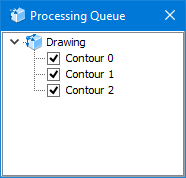
Go to the G-code settings window to configure the required settings. You can learn more about them at the Save as G-code page.
5. Click the Convert button. By default, CADEditorX generates a G-code for a milling machine. To change the machine type, go to the General tab of the G-code settings window.
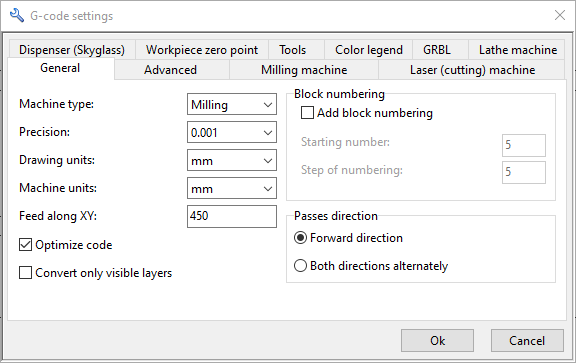
6. Click the Save G-code button to save the generated G-code with the NC extension.
Go to CADEditorX