Question: Can I remove the Viewer, Editor, Advanced and Output default tabs? I want to create my own tabs with customized groups with existing buttons in them. |
This is possible.
1. Click Customize ribbon in the quick access toolbar:
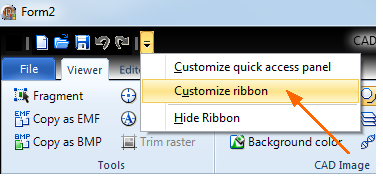
2. Deactivate the Tab visible option:

3. Repeat this for all the tabs.
4. To add a new tab, click Add tab and you will see a new tab. You can change its name and add buttons from the left panel by selecting a button and clicking Add or double-clicking the button or dragging and dropping it to the panel:
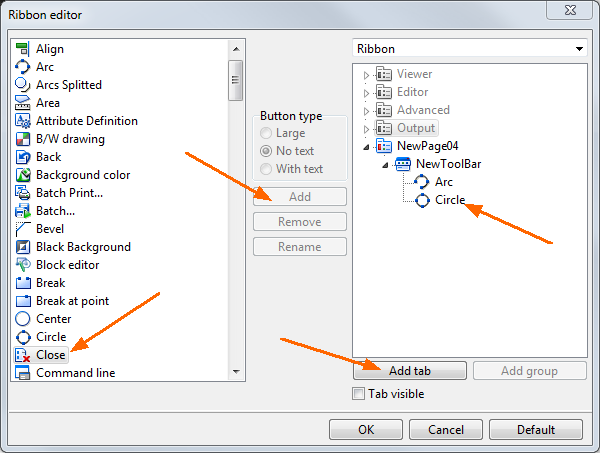
5. Click OK and you will see a toolbar like this:
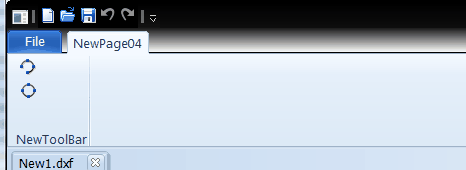
Question: How is it possible to remove command line window via xml? |
It can be done via the command line:
Commandline
Off.
Xml example:
<?xml version="1.0" encoding="UTF-8"?> |
See the HideToolbarsPanels.xml to learn more about handling toolbars and panels.
When you execute the following code from HideToolbarsPanels.xml:
<?xml version="1.0" encoding="UTF-8"?> |
The program will look like this:
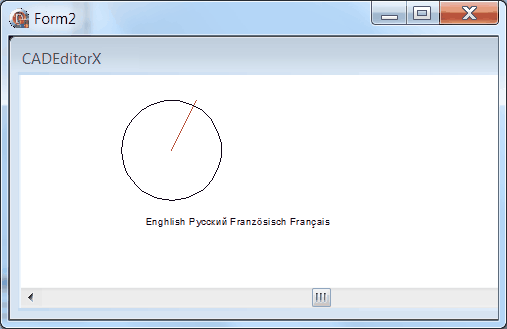
Go to CADEditorX