The Polyline Length button provides measuring the length of polyline sections in the drawing as well as the angle formed by two sections.
Quick Access Panel: ![]()
Ribbon: Viewer -> Measure -> Polyline length
Menu: Tools -> Measure -> Polyline length
The measurements are performed with the help of the mouse. The starting point and then all the following ones of the segments to be measured are successively specified with the help of the left mouse button. To finish entering double click with the left mouse button or click with the right mouse button in the end point. The snap is available, that simplifies the process of getting the distances. The mode Ortho is unavailable. All the results are displayed in the panel "Measure" and are stored in the Measure window. Previous measurements are separated from the current ones with a dash-line. Clearing the panel is performed automatically after closing the program or by the user (for more details see the topic Measure Panel). At the moment of measuring it is possible to scale and move the drawing with the help of the mouse scroll and its right button. To quit the measure mode press Esc.
With the help of this instrument it is possible to measure angles by three points. To do that specify the first point lying on one of the lines forming the angle, then the point of intersection of these lines and the third line lying on the second line. After that the measurement isn't stopped.
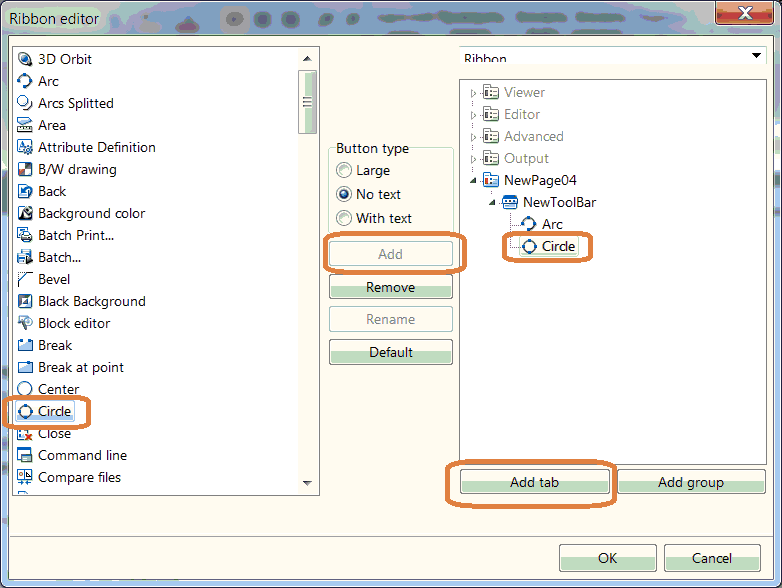
The results of measuring will appear in the Measure panel:
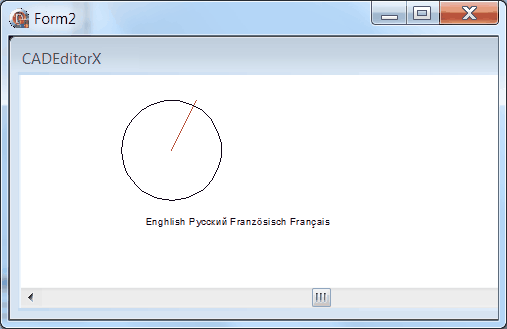
The instrument Polyline length allows to get the following data:
•Length is the total length of the broken outline.
•Angle is the angle between the first three points specified while measuring the broken outline. The number of segments of the polyline to be measured isn't limited.
To get the expected values in the Measure panel, you should preliminarily set the initial measure units of the drawing and the ones in which the measure results should be displayed. Depending on the chosen units the scale factor taking part in the interconversion of the initial units into the displayed ones is calculated. There are three available preset categories of units: meters, millimeters and inches. One can set a customer scale factor. All the settings of the measure instruments are available from the Measure tab of the Options window.
Go to CADEditorX