It is sometimes very difficult to find the needed drawings among thousands of files with similar names. The subprogram ‘Thumbnails’ makes the search easier by displaying drawings as thumbnails in a separate window. By looking at a small image of the contents of the file, it is easy to find the necessary drawing.
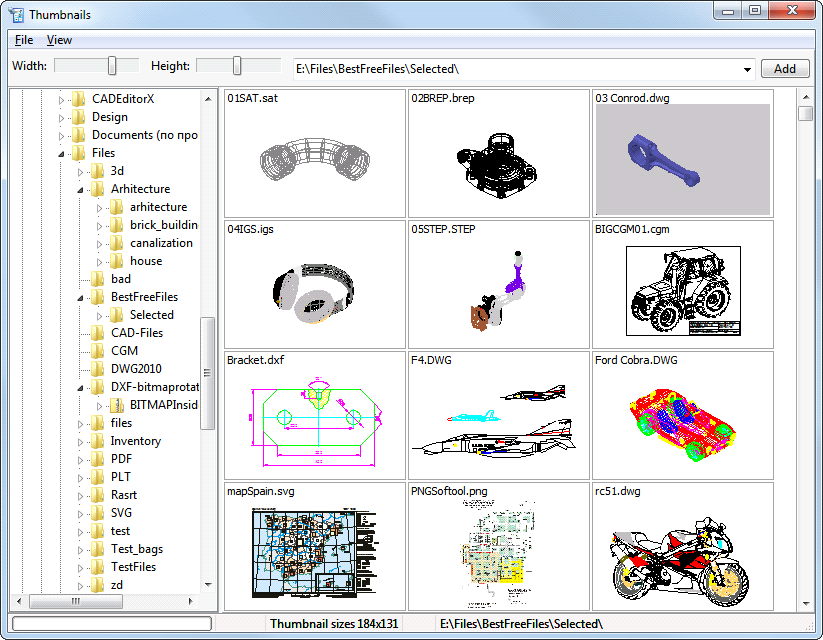
It is possible to call the Thumbnails windows without running CADEditorX User Interface. You only need to select the folder with the installed software on the Start menu and open the application Thumbnails. In CADEditorX User Interface, the software is available on the Viewer tab, in the Browse group. You can also use the hotkey Ctrl+T.
In the right part of the window, you can see files as thumbnails. The image size can be set by using the sliders Width and Height.
In the right part of the window, a directory tree is displayed; it allows selecting the necessary folder. The path to the selected folder is displayed in the drop-down list over the thumbnail area. Whole directories can be added to this list for a faster access and a higher speed of reading the images at their next opening.