Set size as gives flexible access to the drawings dimensions. It allows making precise measurements in the drawing with several scale factors.
•Let us start with a simple drawing containing some parts drawn with different scale factor:
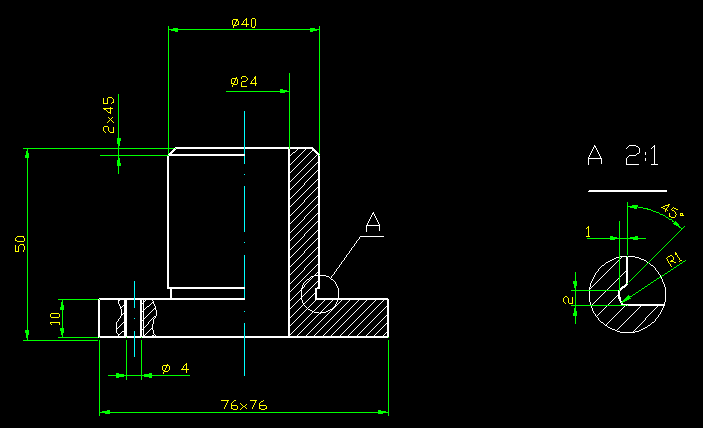
•Press Distance [Ctrl+D] ![]() button on the toolbar or select Tools -> Measure -> Distance menu command and measure any distance on the main part of the drawing:
button on the toolbar or select Tools -> Measure -> Distance menu command and measure any distance on the main part of the drawing:
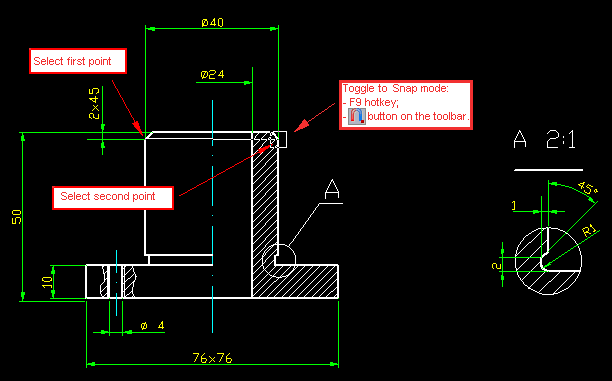
•We have measured diameter 40 and resulting Distance is 40.0000:
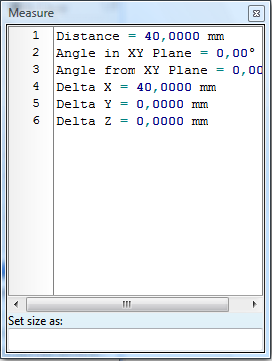
That is right. But if we measure the neighbouring drawing:
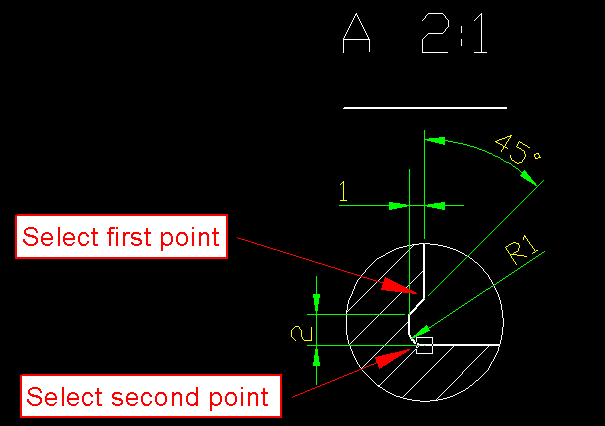
we will get incorrect values:
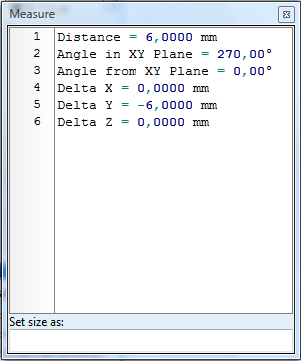
•We have measured a distance which must actually equal to 3 mm, but we got 6 mm. This is not a failure inasmuch as we know that this part of the drawing has 2:1 scale factor. So we just set the size of the last measured part equal to 3 and press "ENTER":
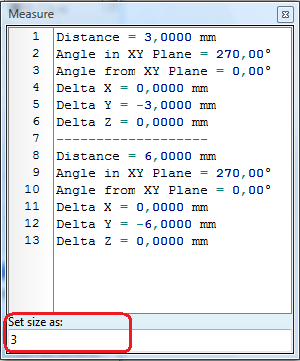
Thus without changing the view of the drawings we will now have correct measurements in both parts:
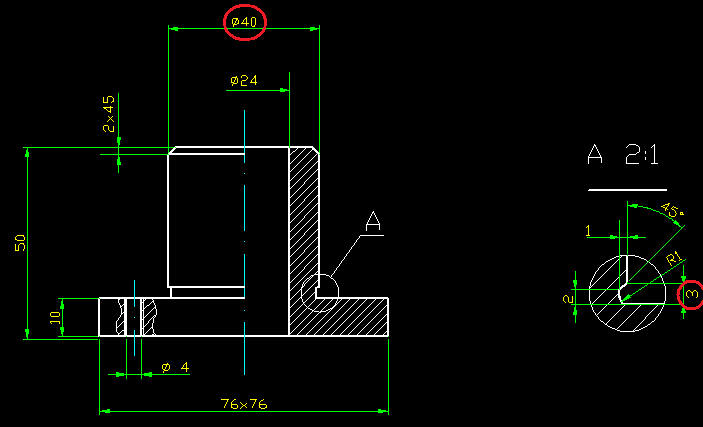
Go to ABViewer