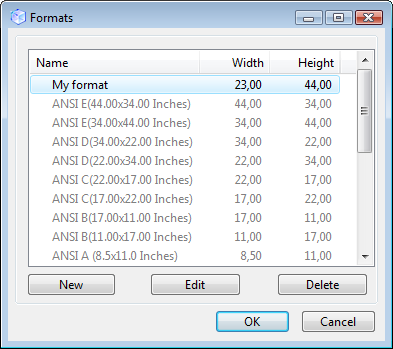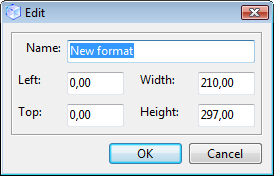The Device settings tab includes settings of the output device, sets paper orientation and format, size of the output drawing and switches on/off nonprinting areas.
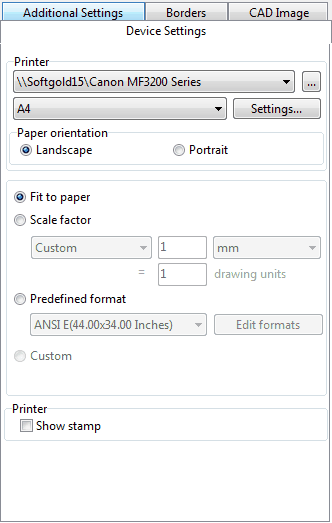
Printer
Displays the current printer, paper format and the port to which it is connected or its network location. Button Settings... calls a standard Print Setup dialog window.
Paper orientation
Paper orientation can be
Portrait - orients and plots the drawing so that the short edge of the paper represents the top of the page.
Landscape - orients and plots the drawing so that the long edge of the paper represents the top of the page.
Fit to paper - draws files within current number of sheets.
Scale factor - allows defining exact correspondence between a line length on the paper sheet (in millimeters or in inches) and its length in drawing units. This correlation is expressed by the following formula: X = Y, where X – is one millimeter (or inch) of a sheet, Y – drawing units. Thus Scale factor: 1:2 means that 1 sheet millimeter will contain two drawing points.
The most recently used standard scales are displayed in the following drop down list:
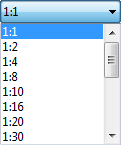
The additional drop down list is available when Hewlett-Packard HPGL file is loaded only:
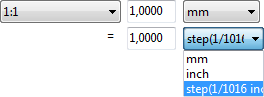
You can select any one of the standard formats (DIN: A4, A3, A2, A1, A0) or input a new size of the drawing (image).
Edit formats - calls Formats dialog box.
Formats dialog box contains the same list of standard formats as Predefined format does and it allows to create new items.
New and Edit - calls Edit dialog box:
Delete - deletes the selected user's format. Standard formats are unavailable for editing or deleting. |
Printer
If the Show stamp option is active, the file name, layout name, current date and time are printed in the upper part of the drawing.
Go to CADEditorX