How can one quickly find the changes applied to a drawing? CADEditorX User Interface has an integrated feature for a fast comparison of different file revisions and search for differences between them. The results of the comparison are displayed graphically where the found changes are marked with a contrast color. It is possible to compare DXF and DWG files.
How Can I Compare Files in CADEditorX User Interface?
On the Advanced tab of the ribbon, select the command Compare files. Choose the files to compare and specify the criteria that will be taken into account.
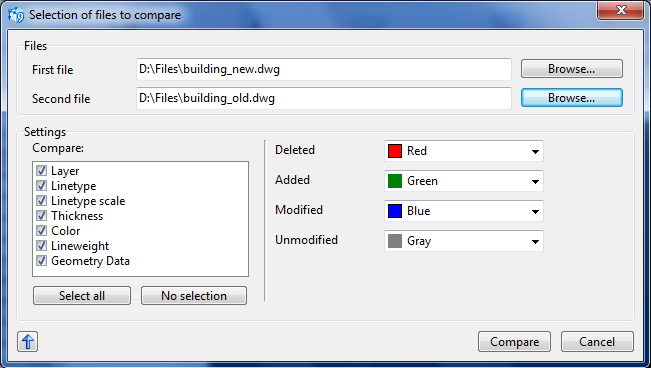
After all the needed settings are selected, click Compare. As a result, all the modified, deleted and added entities will be displayed in a contrast color. The initial files are unmodified.
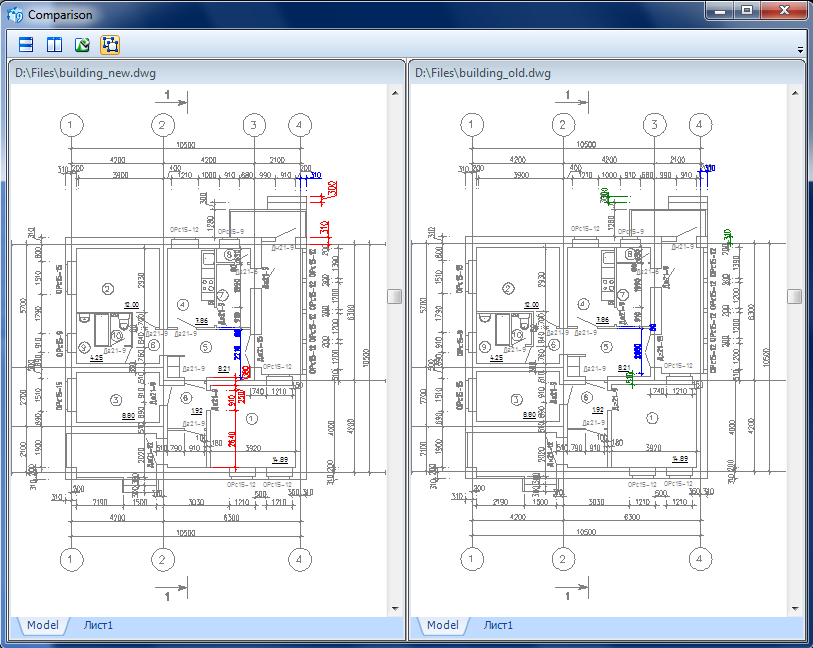
By default, the files being compared are opened side by side vertically. It is possible to change their position with the help of the button Horizontally in the window Comparison. Synchronized scaling for convenient viewing of changes is supported.