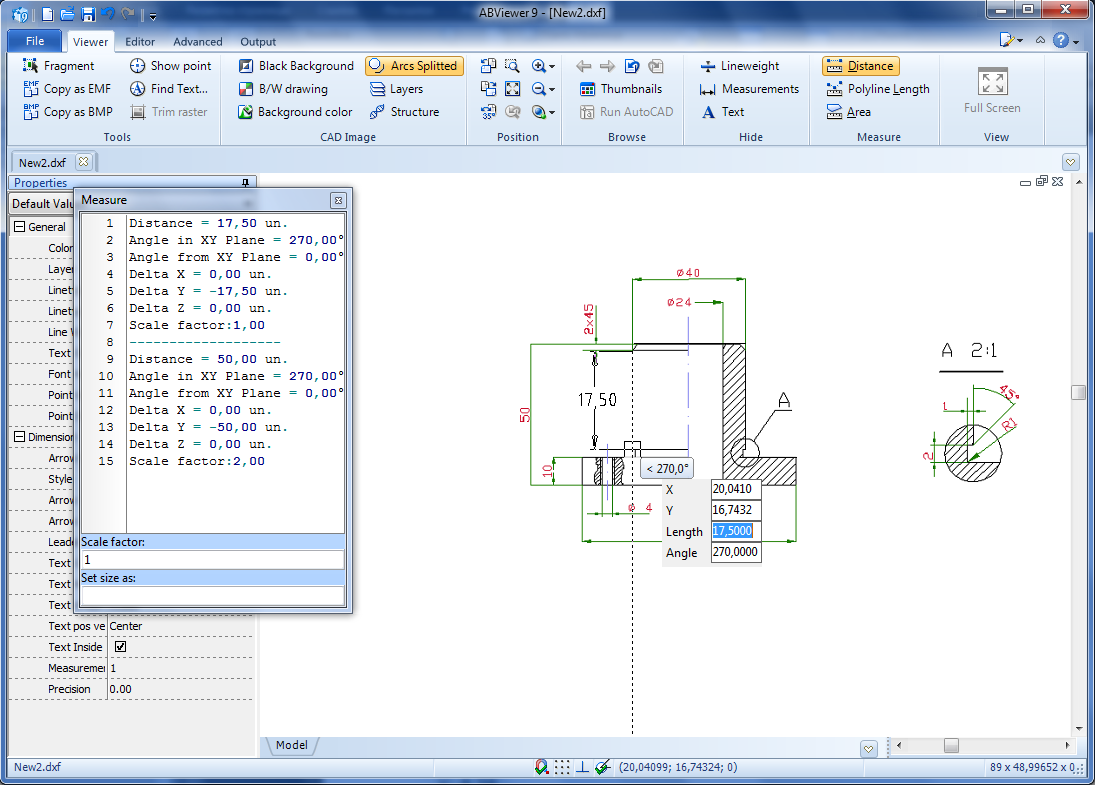CADEditorX User Interface allows measuring the distance between two points, area and perimeter with a possibility of fast intuitive settings of the scale factor for measurements. The calculator isn’t needed any more! Just make several clicks and the results will be displayed on the screen. If needed, you can copy them to a document or continue measuring and return to them later.
How do I measure with the help of CADEditorX User Interface?
In case you have a drawing containing a detailed view in an unknown scale. When measuring you need to get the real values of the measured distances regardless of the scale of the drawings. For this purpose, it is convenient to use the function Set size as.
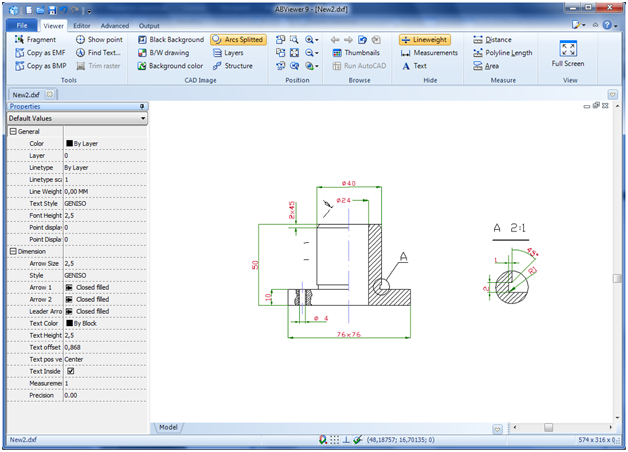
Select the Distance tool on the Measure group of the Viewer tab. As we don’t know the scale of the view, we will consider the earlier set dimension as a base one. Let’s measure it.
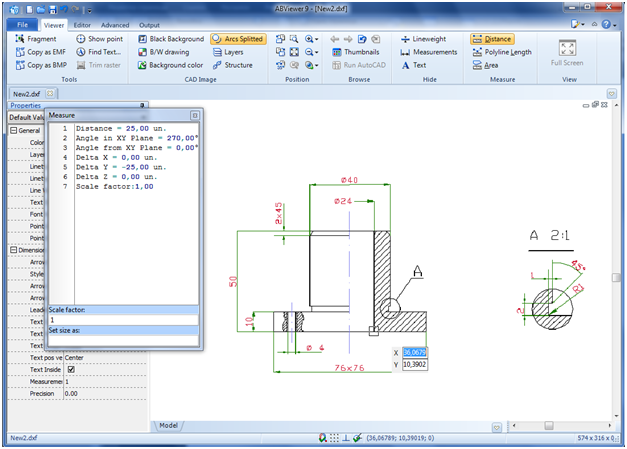
If it differs from the value of the dimension in the drawing, enter the real value of this element into the field Set size as of the Measure panel and press the key Enter. After that the scale factor will be recalculated:
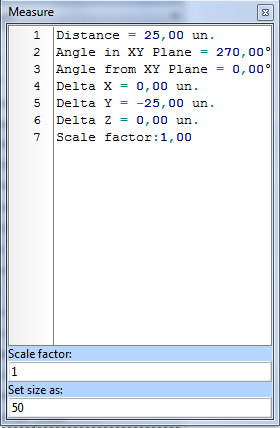
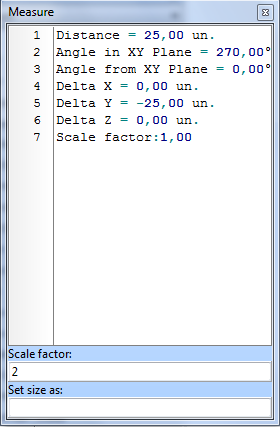
All the following measurements will be performed according to the set scale factor. Let’s measure other segments that are not dimensioned: