Quick Access Panel: ![]()
Ribbon: Viewer -> Measure -> Area
Menu: Tools -> Measure -> Area
Measures area and overall dimensions of the selected face (surface) in the XYZ space in the following display modes: 3D Wireframe, 3D Hidden lines, 3D Smooth shading and 3D Flat shading.
When the Area tool is activated, the program works in the mode when you can select a face (surface) of the 3D model. When you point the face (surface) with the cursor, it is highlighted with the orange color. When you click the highlighted face (surface) with the left mouse button, you can get information on its area and overall dimensions. The measurement results are displayed in the Measure panel (more information on the topic in Measure Panel). To quit the Measure mode click Esc.
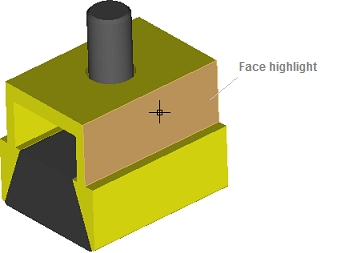
The Area tool allows getting the following data:
Surface area |
Area of the selected face (surface) |
Box |
Coordinates of the diagonal of a rectangular parallelepiped (box) in which the selected face is embedded. |
dX |
Length of the selected face (surface) in the X-direction of the XYZ space |
dY |
Length of the selected face (surface) in the Y-direction of the XYZ space |
dZ |
Length of the selected face (surface) in the Z-direction of the XYZ space. |
Note: the tool is available for the following file formats: SAT, STP, STEP, IGS, IGES, BREP.
Go to CADEditorX