Quick Access Panel: ![]()
Ribbon: Viewer -> Measure -> Distance
Menu: Tools -> Measure -> Distance
In the 3D Viewer mode, there are two methods to measure distance: Between points and Between edges. If you select the Between points method, you will get distance between points specified on a 3D model. This mode also enables to measure height between two parallel surfaces. If you select the Between edges method, you can get distance between two circle centers or between two parallel edges specified on a 3D model.
When the Distance tool is activated nodes for snap are displayed or edges are highlighted. Objects can be measured with the help of the left mouse button. At first, the first point of the measured section is selected. After it the end point is selected. To stop measuring press Esc. Measurement results are displayed in the Measure panel (for more information go to Measure Panel).
▪To cancel selection of the first dimension point press Esc;
▪To delete dimension click the dimension text with the left mouse button and press Delete;
▪To move the dimension text click it once with the left mouse button, move to the required position and click again to set the new position of the dimension text.
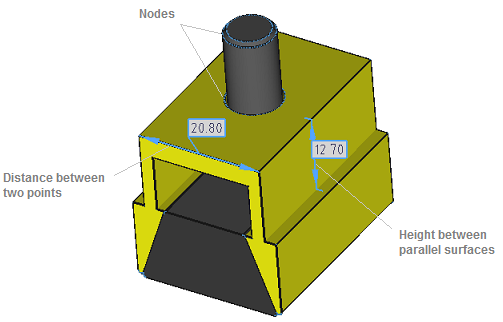
The Distance tool allows getting the following data:
First point |
XYZ coordinates of the first point selected by the user on a 3D model |
End point |
XYZ coordinates of the second point selected by the user in a 3D model |
Distance |
Distance between two points in the XYZ space, height between two parallel surfaces, distance between parallel edges or circle centers. |
To get required values in the Measure panel you should specify original units of the drawing and units in which the result must be shown beforehand. The scale factor that is used for conversion of original units into displayed units is calculated in accordance with the selected units of measurement. There are three types of available predefined units of measurement: meters, millimeters and inches. You can set custom scale factor too. All measurement settings are available in the Options dialog box in the Measure tab.
Note: the tool is available for the following file formats: SAT, STP, STEP, IGS, IGES, BREP.
Go to CADEditorX