The Measure panel is a floating panel that can be moved, fixed to the program window borders, hidden and the size of which can be changed. The panel contains results of the measurements made by the following measuring tools Distance, Area, Edge, and 3D Point in the 3D display mode.
Measurement results displayed in the Measure panel in the 3D Wireframe, 3D Hidden lines, 3D Smooth shading and 3D Flat shading display modes are presented in the following picture:
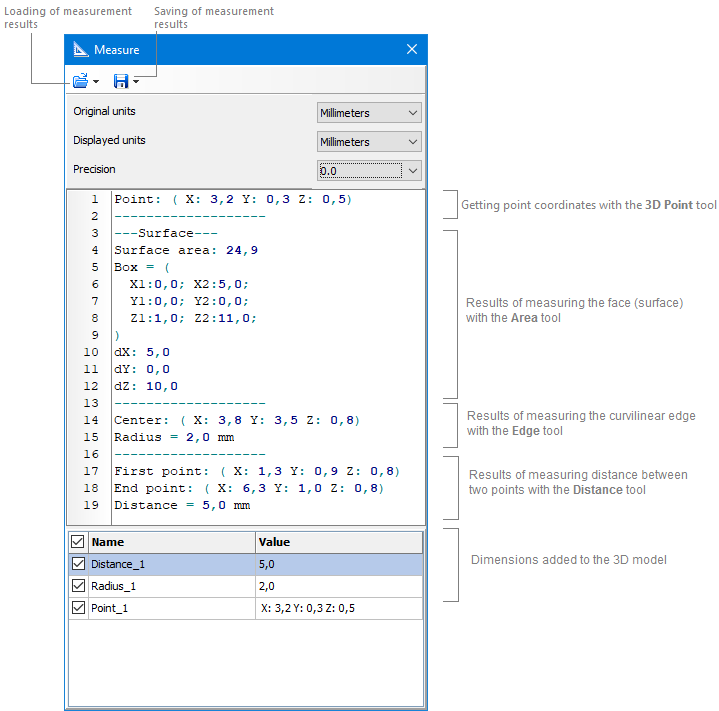
In the 3D Wireframe, 3D Hidden lines, 3D Smooth shading and 3D Flat shading display modes the Measure panel has two sections with measurement results. The upper section displays full measurement results made both in the 3D and 2D Wireframe display modes. The section in the bottom displays measurements added to the 3D model with the help of the Edge and Area tools.
Clicking the bottom section of the Measure panel with the right mouse button calls the context menu containing the following commands:
Copy |
Copies the name and values of the selected string containing measurement results to the clipboard. |
Copy name |
Copies the name of the of the measurement result selected in the Measure panel to the clipboard. |
Copy value |
Copies the value of the measurement result selected in the Measure panel to the clipboard. |
Select all |
Selects all measurement results in the bottom section of the Measure panel. |
Unselect all |
Deselects the marked measurements results |
Delete |
Deletes the marked measurement results both from the drawing and the bottom section of the Measure panel. |
Delete all |
Deletes all measurement results both from the drawing and the bottom section of the Measure panel. |
Clicking the upper section of the Measure panel with the right mouse button calls the context menu containing the following commands:
Copy |
Ctrl+C |
Copies the text selected in the Measure panel to the clipboard. The text is selected with the left mouse button in the same way as in text editors. |
Select all |
Ctrl+A |
Selects all the data in the Measure panel. |
Clear |
Delete |
Clears the Measure panel. |
Go to |
Alt+G |
Allows moving the cursor to the panel string according to its number. |
Precision |
|
Sets value precision for further measurements |
Options |
|
Opens the Measure tab settings in the Options dialog window. |
Save as |
|
Saves results of measurements to a TXT file. |
The Measure panel opens automatically when any of the measuring tools is activated. When you quit the measuring mode, the panel closes by default. If you want to have the Measure panel always displayed in the program window, turn off the Hide the measurement panel setting in the Measure tab of the Options dialog box.
Go to CADEditorX